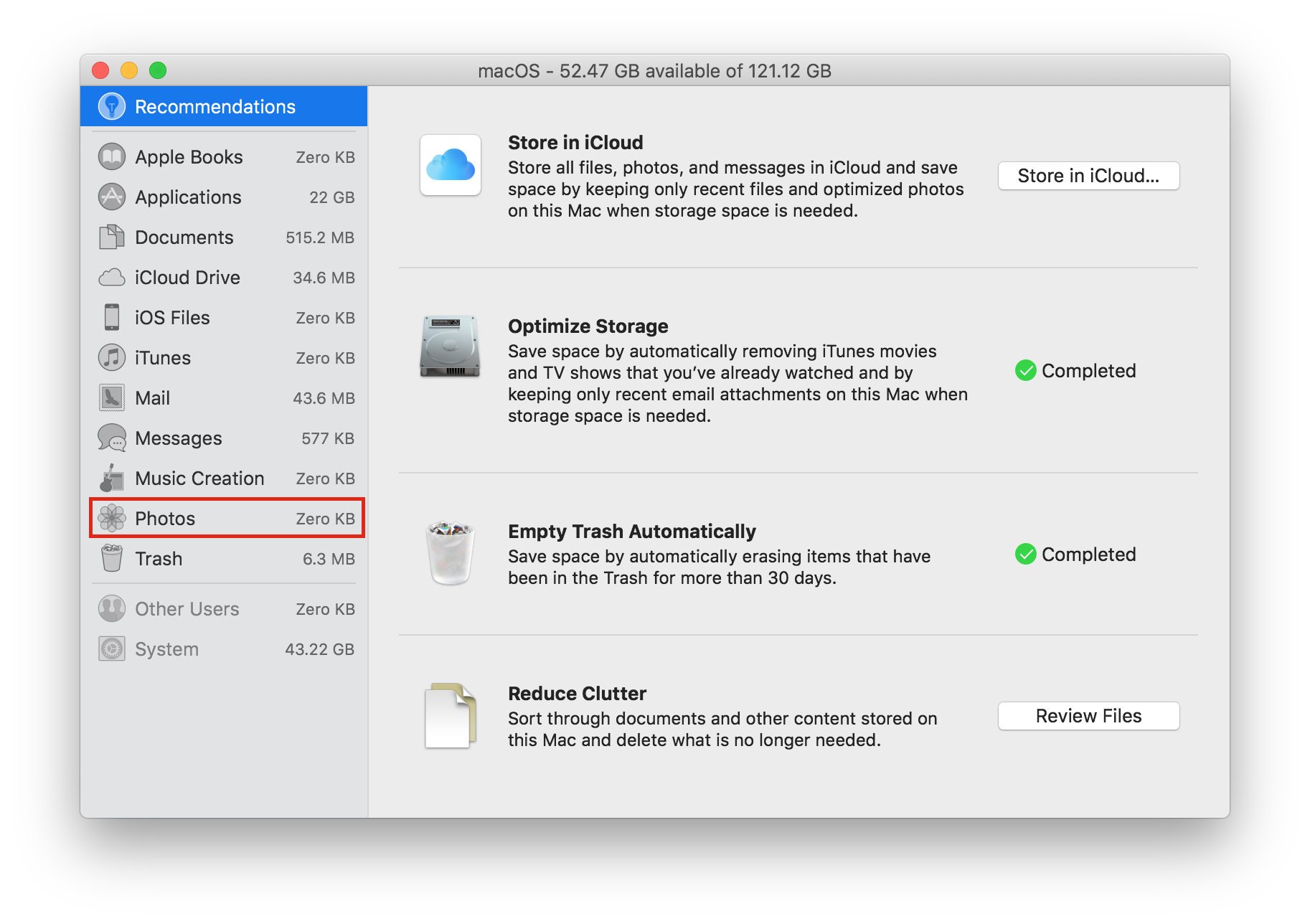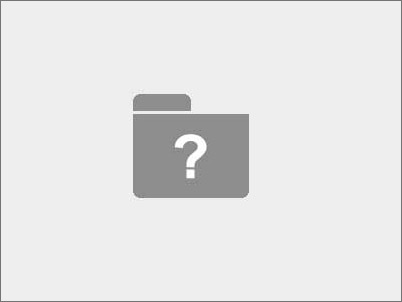Recover Disk Space in MacOS via Terminal
I’ve been reading more posts on r/mac and r/macOS of fellow users attempting to recover granular disk space. Here’s a short snippet on how to reclaim some space from your Mac.
Open the Terminal by pressing ⌘+SPACE and type Terminal in Spotlight. Type df -h to list out your mounts.
$ df -h
We are looking for the startup disk, which is mounted under root. My available space is 39GB. Let’s see what I can recover.
$ df -h
Filesystem Size Used Avail Capacity iused ifree %iused Mounted on
/dev/disk1s1 113Gi 72Gi 39Gi 66% 1468966 9223372036853306841 0% /
If you’re unsure about the mount, you can verify your startup disk by using Disk Utility under System Preferences. See below for an example.
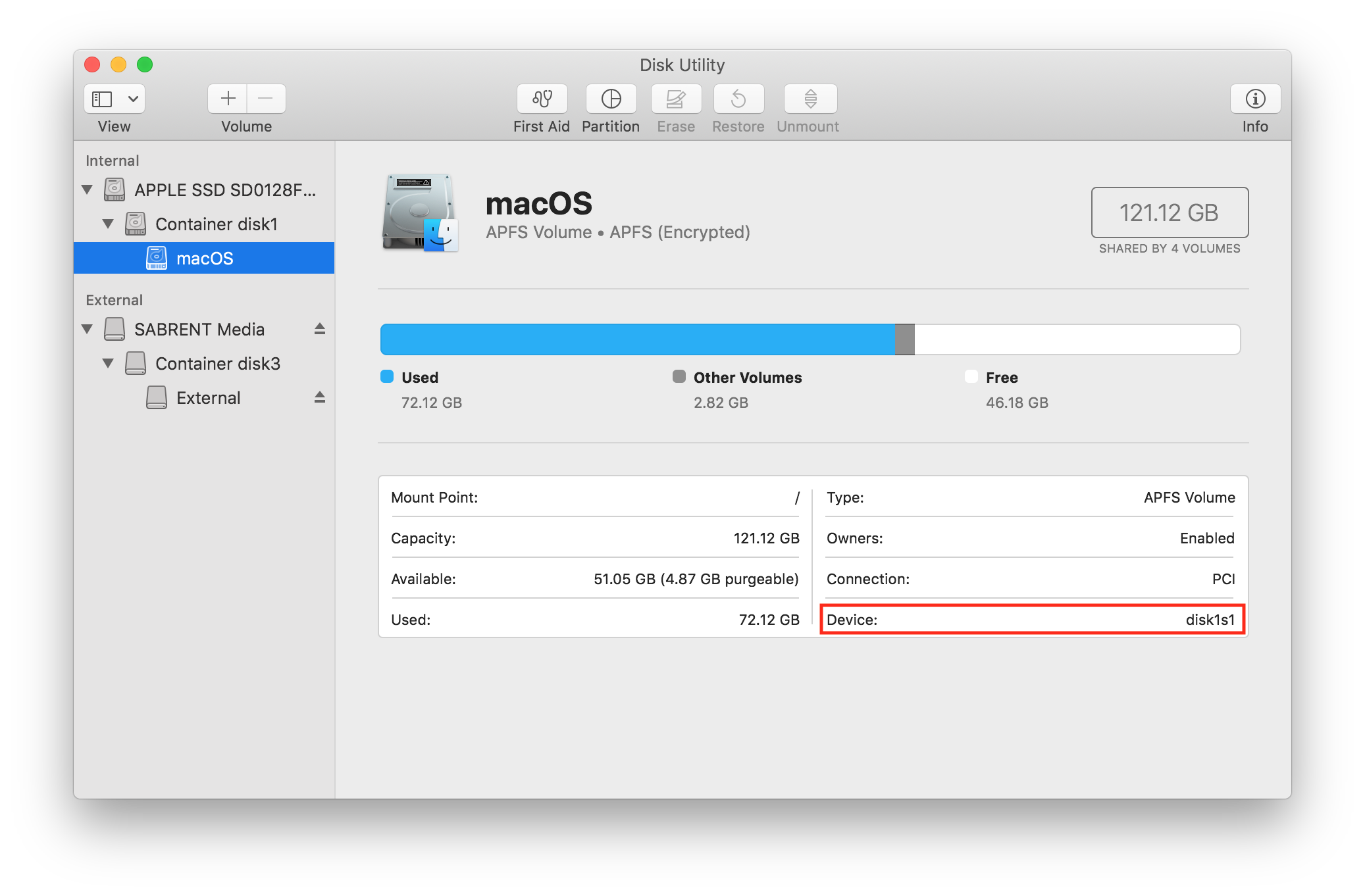
Next type sudo du -xskh /* | sort -rn | head to get a list of directories with their respective sizes. The main culprits are normally /Users and /Applications. In my case the Users seems to be quite large.
$ sudo du -xskh /* | sort -rn | head
23G /Users
21G /Applications
10G /System
5.5K /dev
4.0K /Volumes
3.6G /private
2.5M /bin
2.4G /usr
2.4G /Library
1.0M /sbin
Type cd /Users/[username] to switch to your user directory. Run the command sudo du -xskh ./* | sort -rn | head. You will get a breakdown of your users directory.
$ sudo du -xskh ./* | sort -rn | head
912K ./Applications
780K ./Music
256M ./Documents
236K ./Downloads
228M ./Movies
110M ./git
24K ./Desktop
17G ./Library
13M ./PycharmProjects
4.8G ./Pictures
I have a sizable amount of pictures in my Pictures directory. MacOS does not display this data when running Manage Storage on the startup disk, as you can see below. The culprit was the Apple Photos Library.photoslibrary file. This is a relatively simple fix as I can move the Photos Library to my external SSD drive.